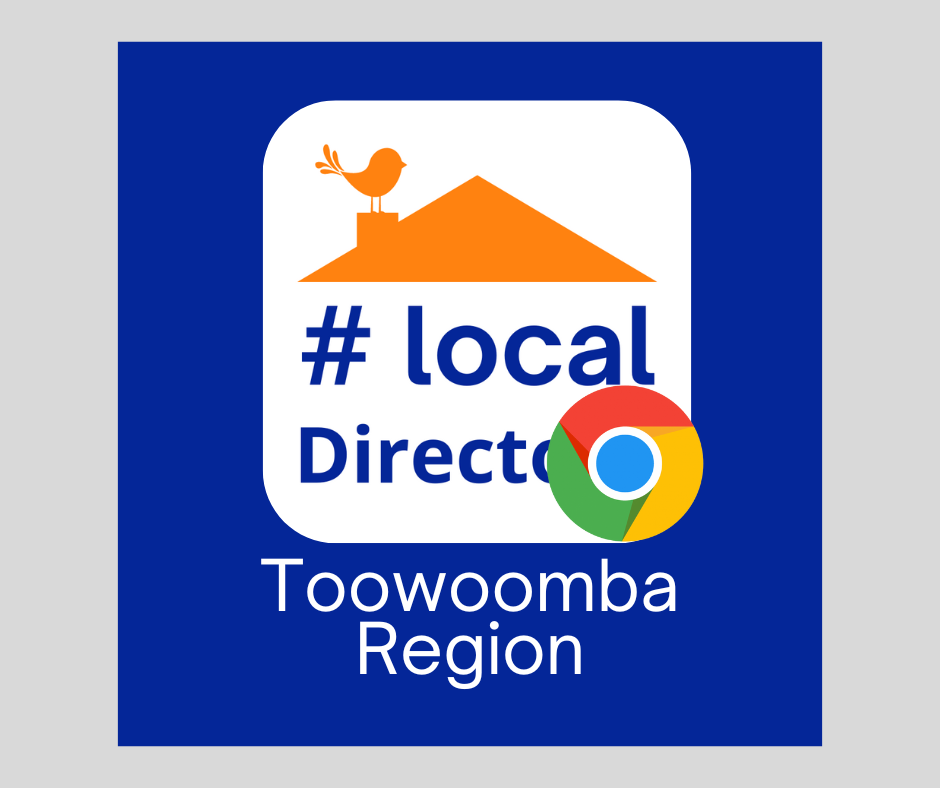How to add your local area to the home screen of your Apple or Android device
iPhone or iPad
Step 1. Open your most visited web page
We recommend you save your Local Government Area or your Local Area page
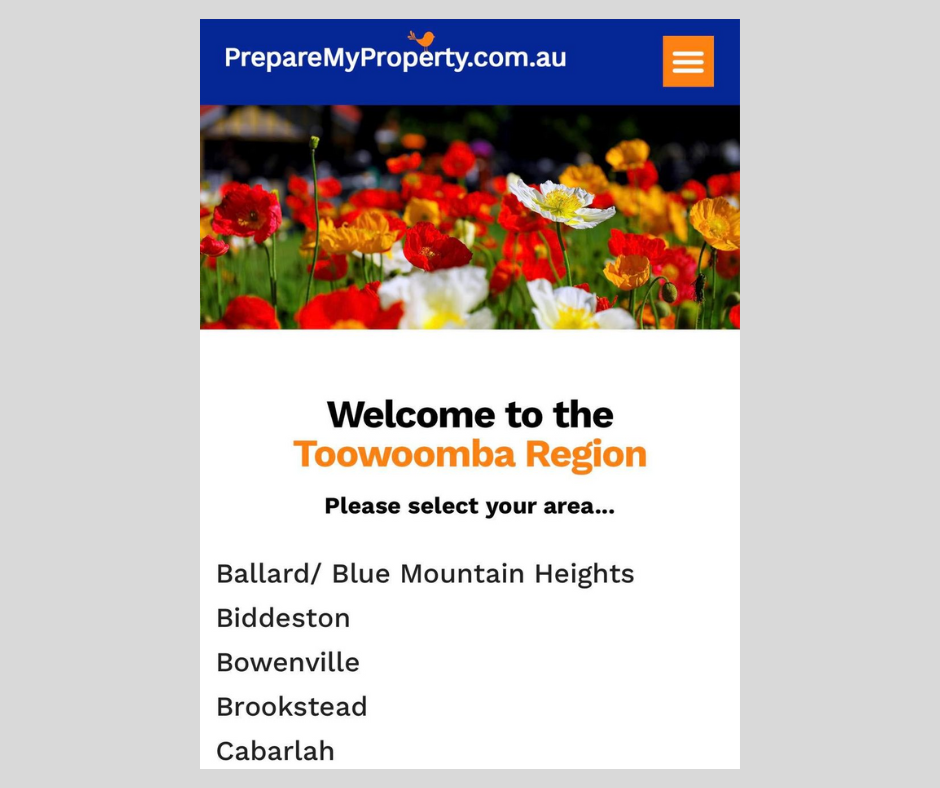
Step 2. Find the Share Icon
The share icon can be found at the top or bottom of your screen
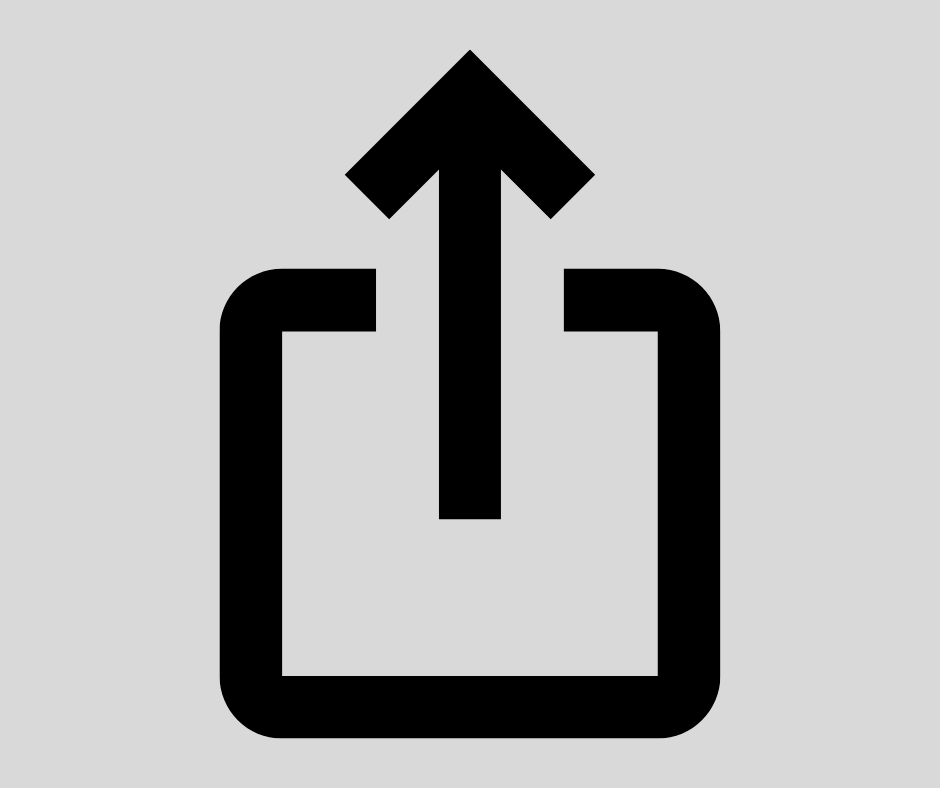
Step 3. Add to Home Screen
Press the “Share Icon” and “Add to Home Screen”
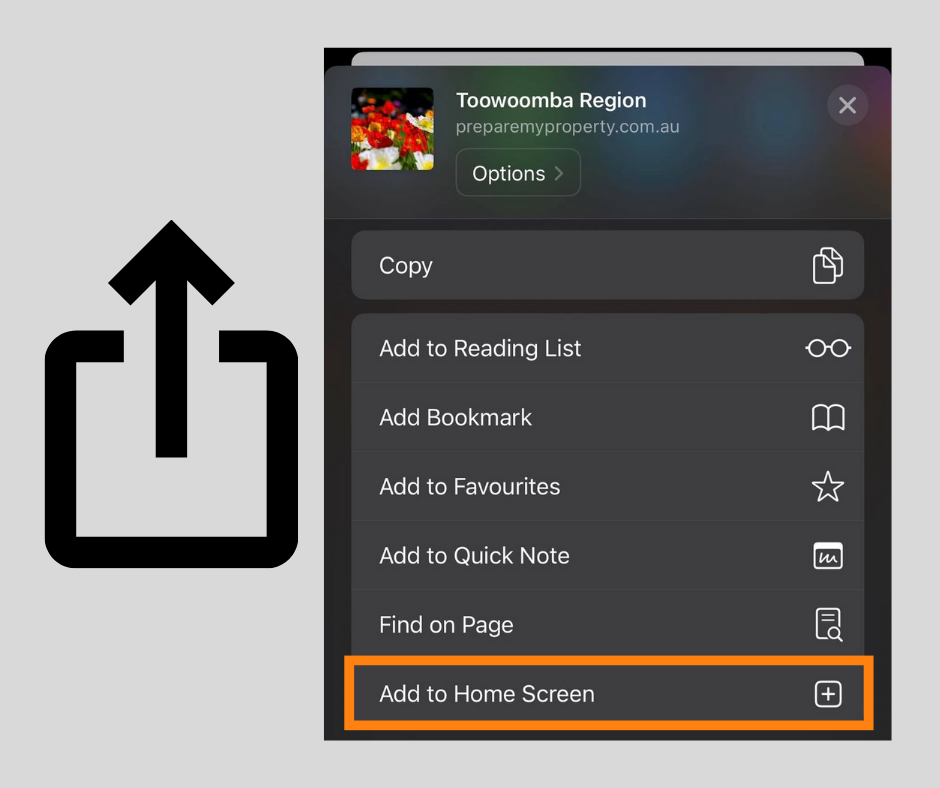
Step 4. Option to Edit Title
Option to edit the title or leave as default
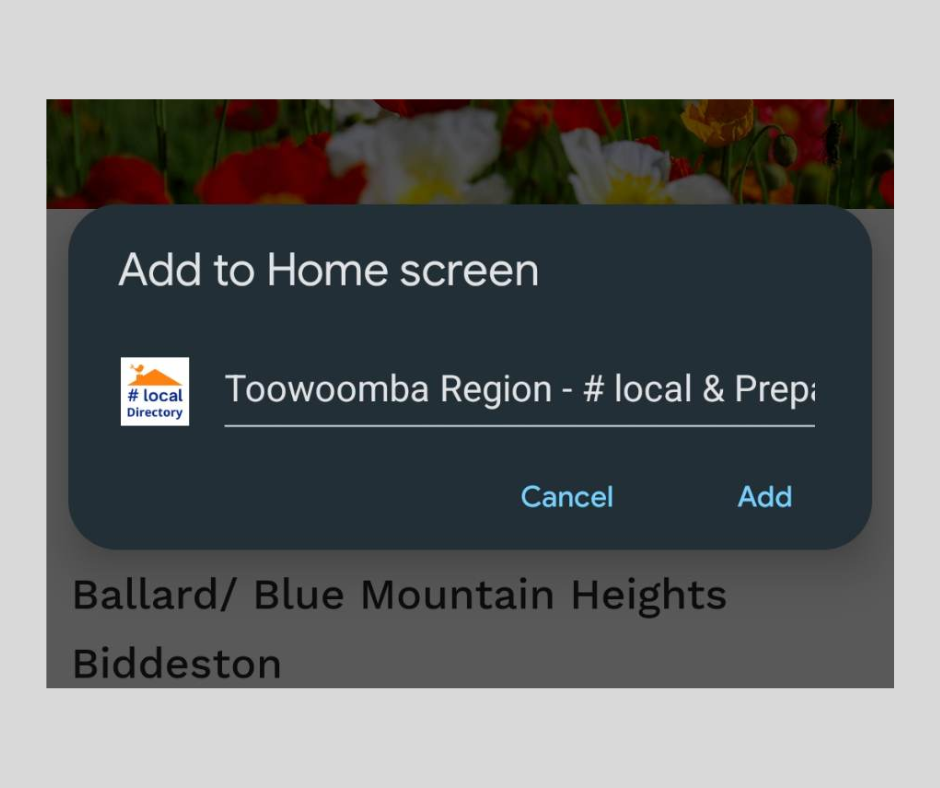
Step 5. “Add” Icon to Home Screen
The Prepare My Property icon, can be found on your device for direct access to your saved web page
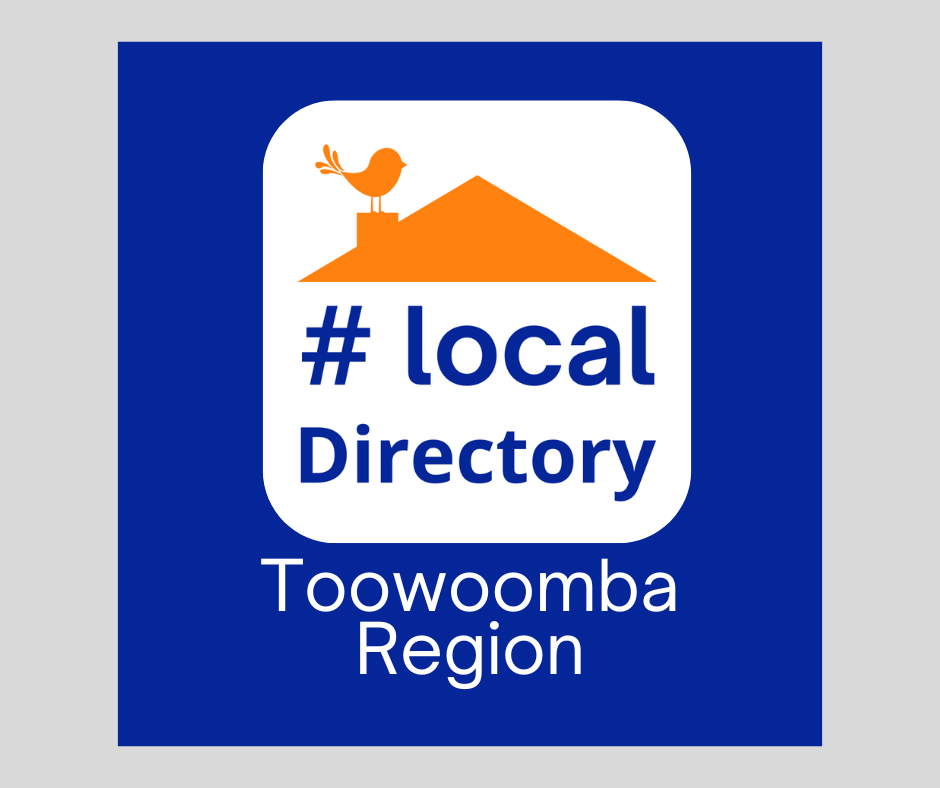
Android
Step 1. Open your most visited web page
We recommend you save your Local Government Area or your Local Area web page
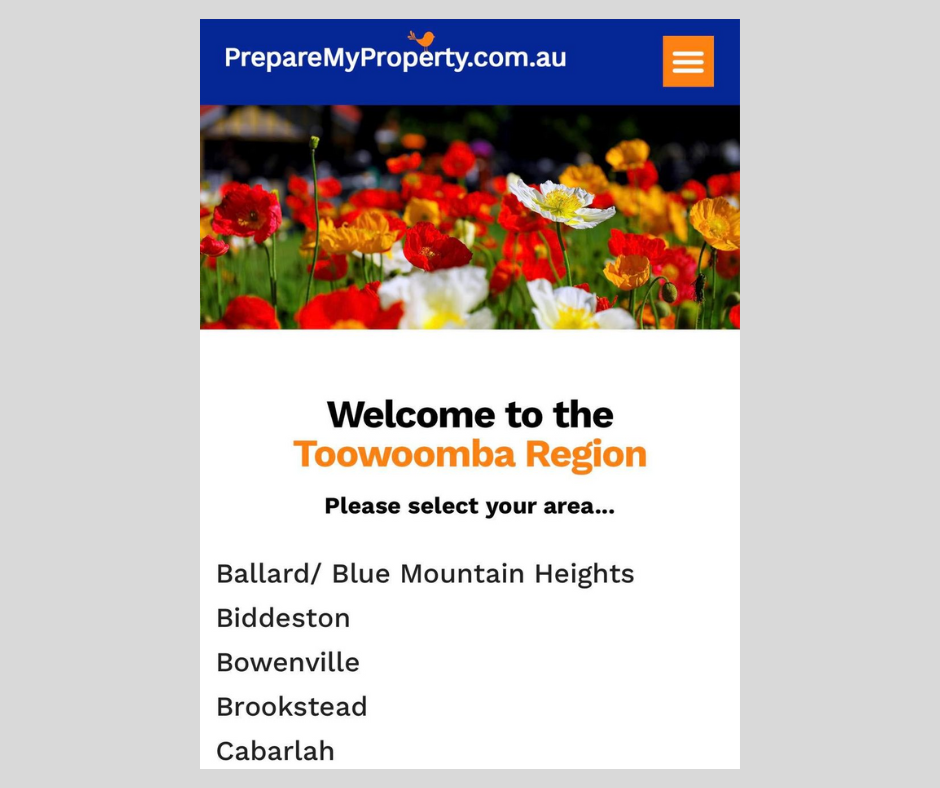
Step 2. Find the 3 Dots
The 3 dots can be found on the top right of your screen
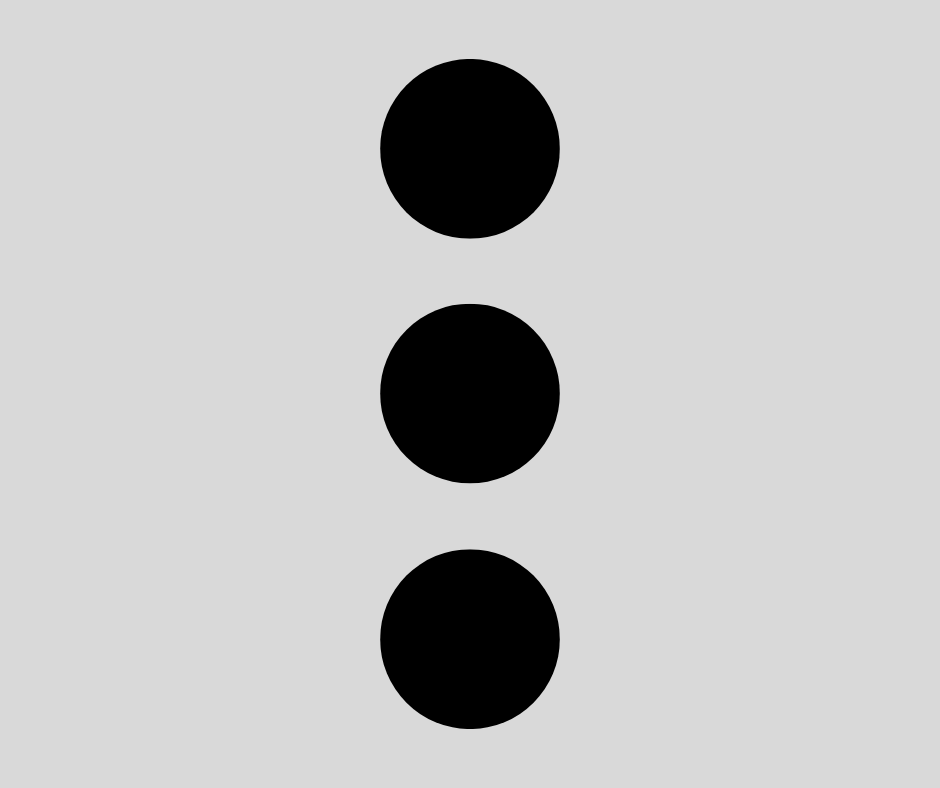
Step 3. Add to Home Screen
Press the “3 dots” and “Add to Home Screen”
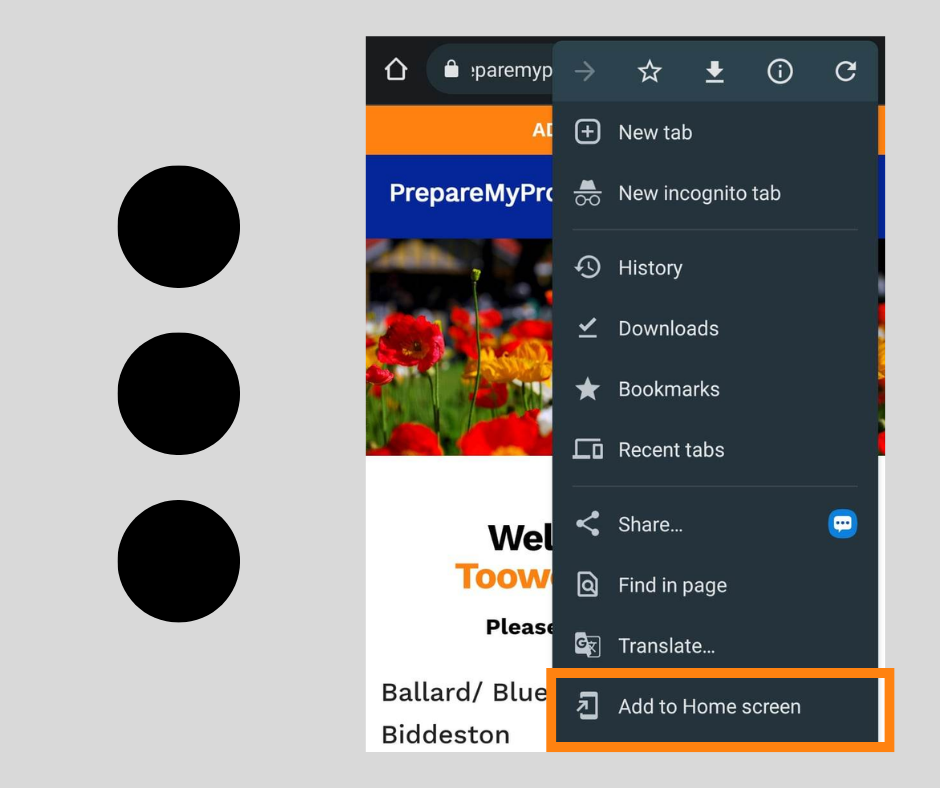
Step 4. Option to Edit Title
Option to edit the title or leave as default
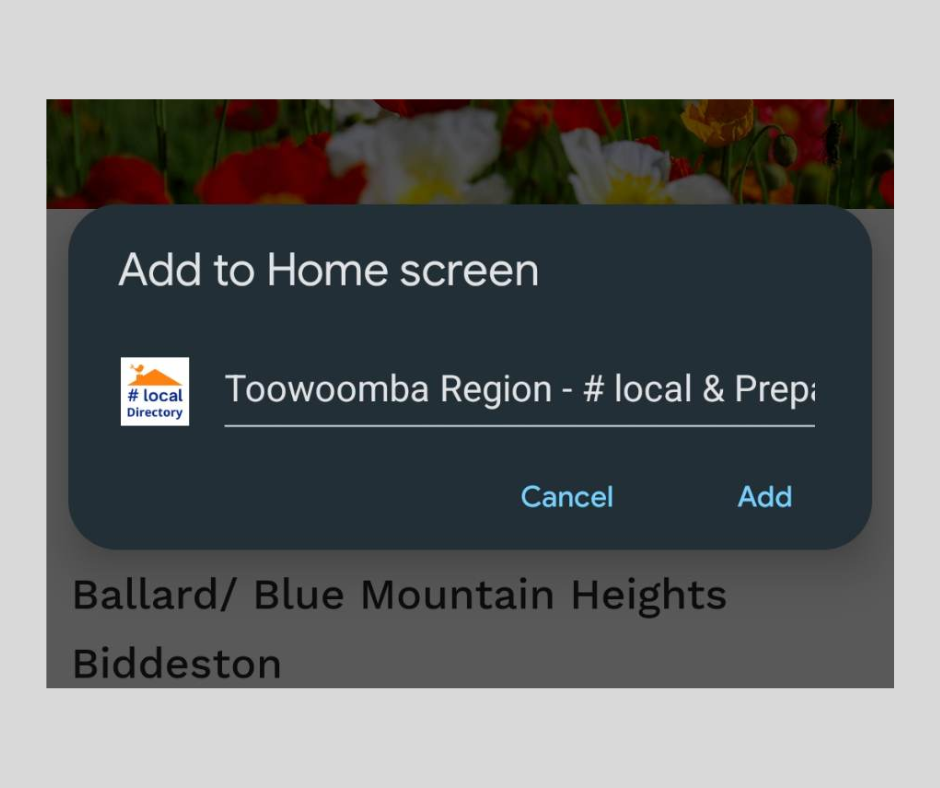
Step 5. “Add” Icon to Home Screen
The Prepare My Property icon, can be found on your device for direct access to your saved web page